Glossary
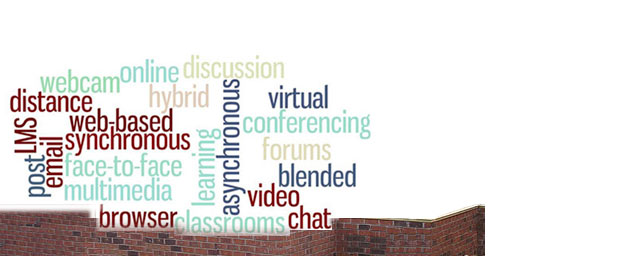
FAQ (Frequently Asked Questions)
Questions that are repeatedly asked of an online instructor. Rather than wasting valuable time and effort repeating yourself from student to student or from course to course, instructors create a single FAQ that outlines the questions and answers. FAQs can take any form you like but are generally written as one question and its answer. Sometimes the list of questions display at the top of a document with each question hyperlinked to the repeated question and its answer.
The benefit of the first method is that it's easy to scan the list to look for your question and to read the answer. It's also easier from a development point of view. The second method is best if you many questions covering a broad range of topics. A student can quickly scan the list and jump right to the question of interest.
In a later section, you have access to a sample FAQ that you are welcome to copy and use as a model for your course.
Download
The process of viewing or saving something that you don’t have physical access to. For example, when you save a PDF document (a format by Adobe that lets a document retain its formatting) to your computer so that you can read it later, you are downloading it from the server where it physically resides and storing a copy on your computer's hard drive or on a network drive to which you have access.
Upload
The process of putting something you have physical access to onto a server that resides elsewhere. For example, students upload Microsoft Word documents so that instructors can access them from the web rather than students submitting a paper during a class session.
Browser
An application installed on your computer that allows you to surf the web or access your online courses. Examples of commonly used browsers are Internet Explorer, Firefox, Chrome, and Safari.
Plugin
A mini-application that installs within your browser application. It allows the browser window to display or play a file without requiring you to download the file, save it, then open it using a separate application. Plugins usually are installed automatically, and you may not even be aware that they are there. Common plugins include Acrobat Reader (to read PDF files), QuickTime (to play certain audio files), and Shockwave (to play Shockwave objects).
Cache
A temporary file that is stored on your computer. Each time you visit a web page, every text, audio, image, video, and "background" files that the page used or accessed on your behalf is stored as a temporary file on your computer. This allows the page to load more quickly on subsequent visit because a complete access to the web server isn't required.
Eventually these temporary files cause your computer to slow down and your browser may act in quirky ways. Remember back to your chalkboard days. After so long, using the eraser didn't completely clear the board and it required washing. Clearing the cache is like washing the chalkboard. THE BEST troubleshooting tip I can give you if you are an active web user is this: Follow these easy instructions for clearing your browser cache; clear your cache regularly, say once a month, every month. When someone comes to me describing a weird action while working on the web this is the first thing I have them do. Always.
Web Page
This is the page of content that you read with a browser. Home page is a similiar term. It is the first page that you always see when you first open your browser application.
Link (Hyperlink)
These are the areas on a web page where you can click your mouse button and be taken to a different location.
Activity
Clear the cache of each browser you use -- laptop, office, and home computer. If you use multiple browsers, clean each one. Now add a reminder to your calendar so that you don't forget to do this important task on a regular basis. In between "regularly scheduled maintenance," if you notice oddities, clear the cache, reboot your computer and try again to see if the issue resolves.
Complete the crossword puzzle to test your terminology skills. Print the page or click the PDF button to make a copy to save. No fair clicking Answer Key (the password is "theanswers"), until you've given it a good effort!
Don't overlook reading the Beginnings section in order to be introduced to how the course is structured since you jumped into terminology. If you have already reviewed the Beginnings, you can move to the next module, Acknowledging the Elephant.
